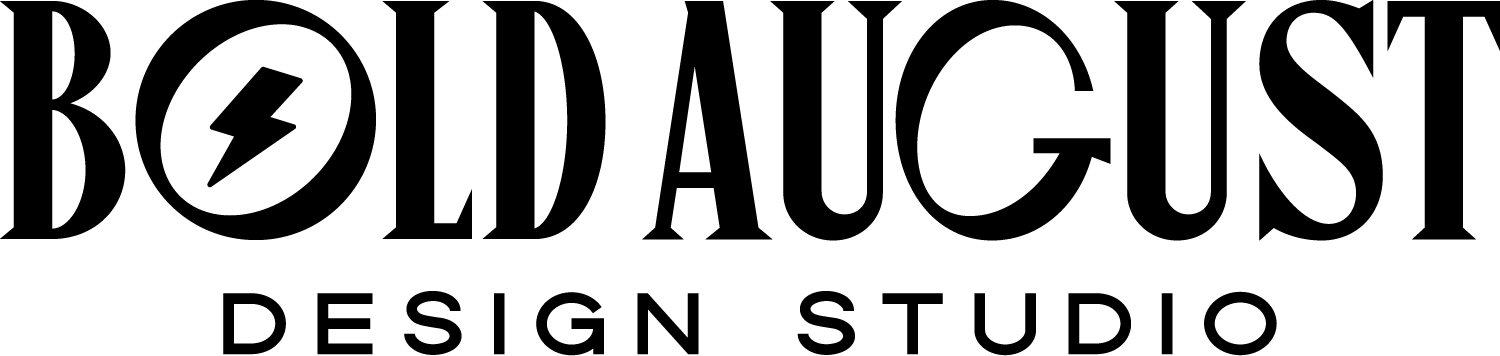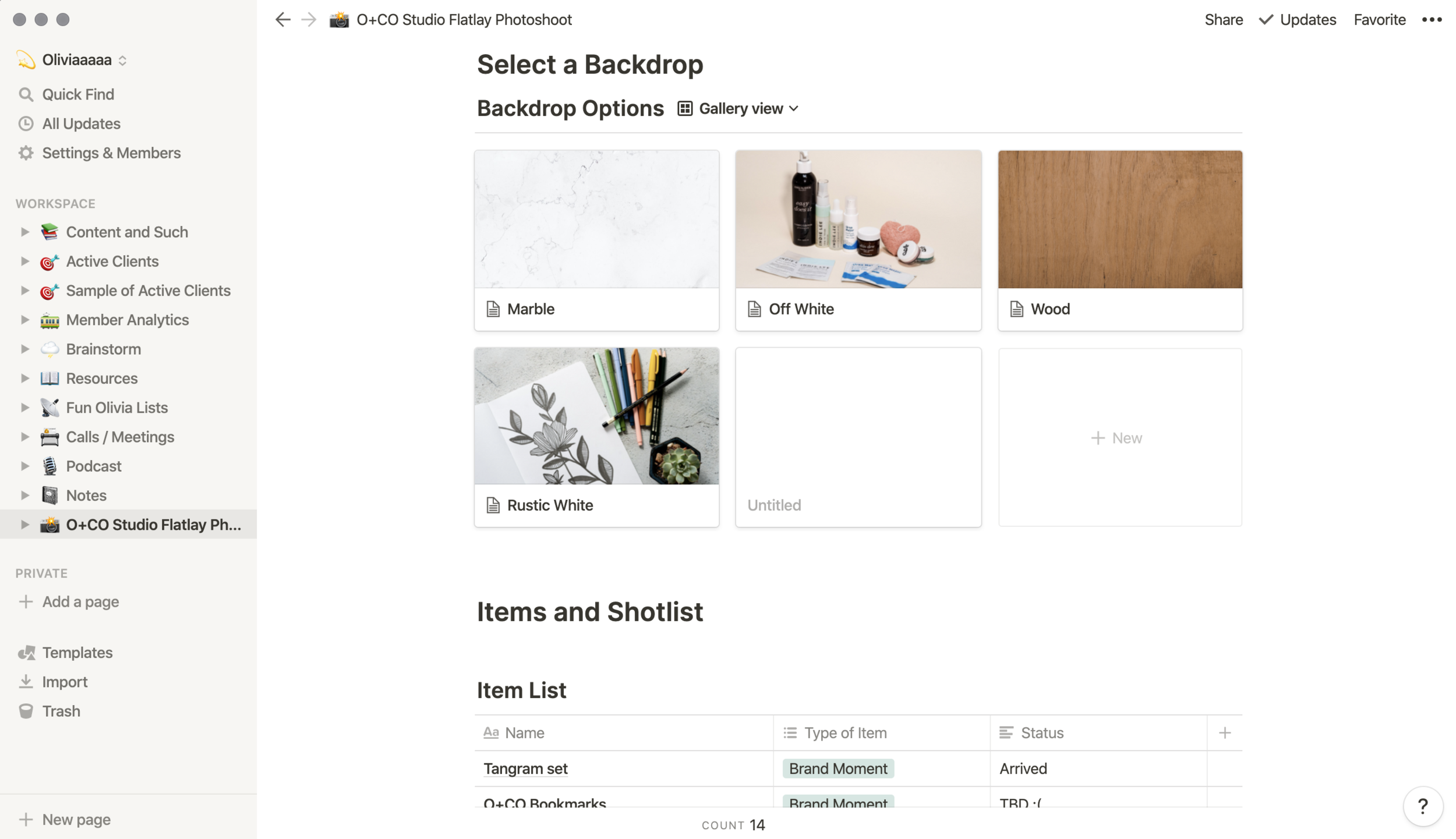Notion for Designers: How this App Became my Hub for Productivity
You’ve been there with me. You have notes scattered across notebooks, Evernote, Mac Notes, TextEdit, in Asana, in Basecamp, or scrawled across post-it notes on your desk.
You sort of have a CRM and a running list of active projects, but not really. You sort of have a place for your content and brainstorming, but not really.
I’m here to introduce you to Notion, my new note-taking, productivity, management, CRM, and overall stellar star app.
(This isn’t even a referral link, as they don’t have a referral program yet!)
Notion is an all-in-one workplace for your notes, tasks, content, and systems.
Before Notion, I was using:
Asana as a makeshift CRM
Evernote to sporadically take notes (I used it maybe once a month when I remembered it, and then was stunned to learn the free plan doesn’t include all of your devices)
Dropbox Paper / Google Drive for content or brainstorming
A random notepad for my keywords / important links
This is my Resources page - full of quick links!
Notion has replaced all of these things for me.
In short, for me, it’s essentially heaven in an app. It has the flexibility I need as well as being completely free across all of my devices (beat that, Evernote!) Below are three ways I use Notion as my main hub / center of my business.
Notion for Client Management
A sneak peek at my board (names hidden for privacy)
I’m not sure why, but setting up my active clients in this way finally clicked with me. Since I always have Notion open (similar to Slack), I can quickly go to that tab and see where all of my clients are in their process. I use a custom column called “Status” to flow my clients through. Then, I include their launch date, and then an alarm date that will notify me when critical tasks are due.
I also use this format for my Members and Past Clients. When a client’s site is launched, I think move them to another table altogether.
(See the video above for a peek into this flow!)
Notion for Link Management
I keep track of every link from my newsletter!
As a designer, I have a lot of links. When I say links, I mean resources, articles, links to my own content, design tools, freebies, affiliate links, etc. I have links on links. I also include 3-5 links in every single newsletter that I send.
A huge part of my time when I email is linking items to clients. I am constantly copy and pasting education and resources to ensure that I’m empowering every client. To prevent having to always hunt down links, I have several curated lists of links that I store in Notion.
Notion for Collaboration
Quick: when you’re collaborating with another artist or maker, where do you keep track of all of your notes, tasks, boards, etc? Google Drive? Dropbox?
Recently, I’ve gotten a Flatlay Photography package from Mushaboom Studio. This means I had to put together a list of all of my items I would send, the shots I needed, and my inspiration board.
Notion provides:
tables
tasks
image boards
sub-pages
callouts
several embeds
Meaning that our project collaboration board had all of the tools we needed to communicate our vision!
I’m only just beginning to uncover the tip of the iceberg when it comes to Notion, but it has swiftly become my Business Hub for my design work.
Here are a few additional resources for Notion: